Properties
Add a property
Add a subscription
Set Timezone
Set Print Footer
Set Logo
In QuickerNotes a property is a Mindbody site. Each Mindbody site will have its own unique Site ID. In order to use QuickerNotes with a Mindbody site you will have to add the site as a property.
Adding a property
Remember, a property in QuickerNotes simply refers to a Mindbody Site.
To add a property click on the properties tab in the navigation menu on the right of the screen. You will need to
have properties:view-all or properties:view-own and properties:create permissions to be able to see this menu item
and access the properties section of the application.
Click the link at the top right of the page to add a new property. After clicking the link you should see a form that will prompt you for a name, and the Site ID of the Mindbody site you would like to integrate with QuickerNotes. Add these fields and click on the save button.
At this point you will need to verify that you are the owner of the site or have access to be able to integrate the Mindbody site with QuickerNotes. Click the link at the top right of the recently added property to verify ownership.
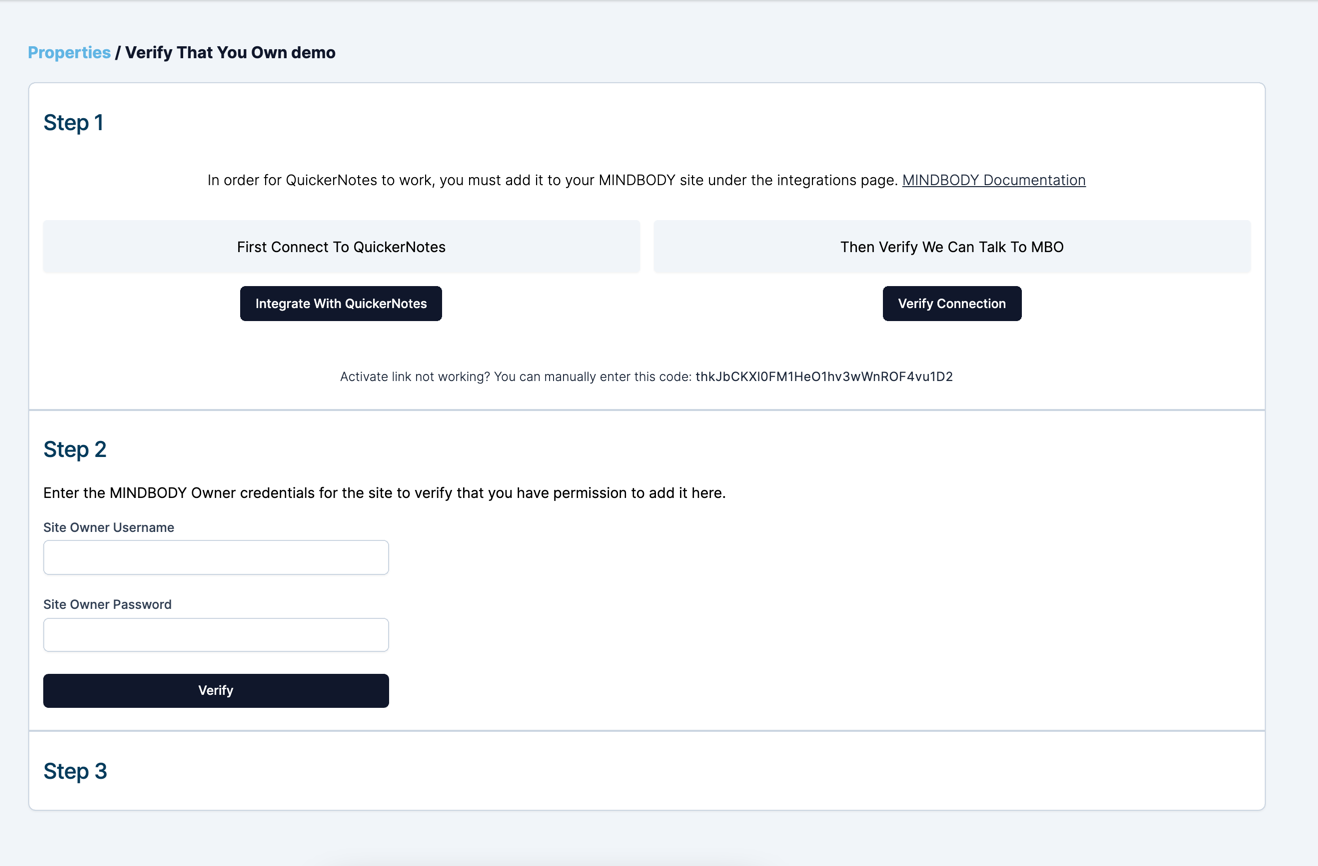
On this page, click the Integrate with QuickerNotes button. You must be logged into Mindbody as the site owner for this link to give you access to the API integrations page within Mindbody. If you are logged into the Mindbody site as the owner you will now see that QuickerNotes has access to your API data.
Move on to step 2 where you must enter your Mindbody "owner" username and password to verify that you have privileges to control the API access to this site you are adding.
Once you complete step 2 we will send an email with a verification code, enter this code in step 3.
Adding a subscription
Once you have added and verified a property you can add a subscription to begin using QuickerNotes. A subscription is required for each location you would like to integrate with the software. On the properties page, click the down arrow on the far right of the property you want to subscribe.
You should see a list of locations with a subscribe button next to the name. Simply click the button to subscribe. After your subscription is created, we will begin syncing your Mindbody data with QuickerNotes.
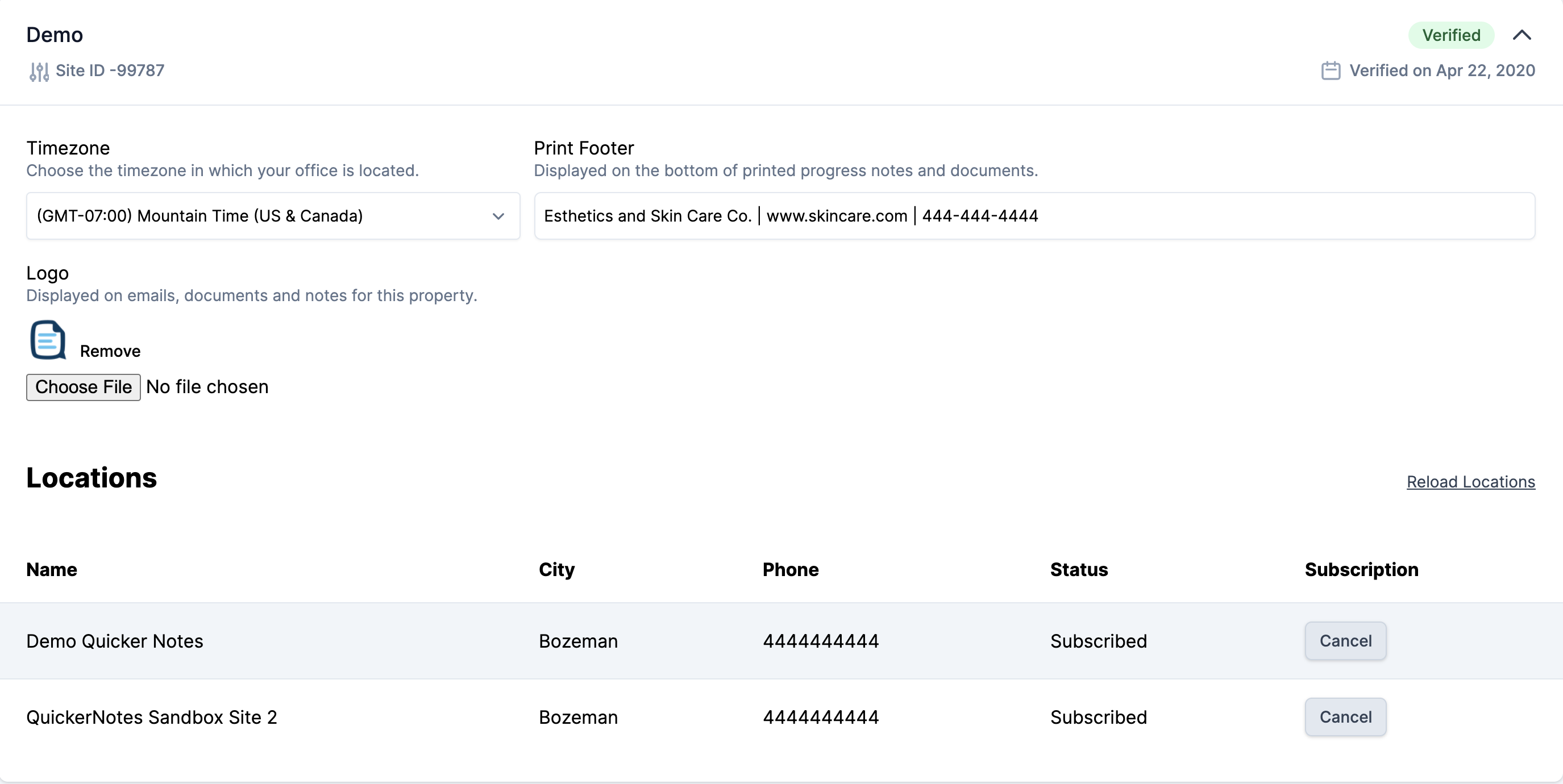
Timezone
We will try to sync your time zone information from Mindbody when you subscribe. If we are unable to get this information from Mindbody, you can set it manually. See above image for location of time zone selector.
Print Footer
If you would like to have information present in the footer of your printed documents and notes, you may add text in the print footer field in this screen. See above image for location of print footer settings.
Logo
We will try to sync your company logo from Mindbody when you subscribe. If your logo doesn't sync, or you would like to have a different logo in emails and on printed documents and notes, you may upload a logo here for each property. See above image for location of logo image uploader.
